Face ID & Touch ID
You can log into the SNB SD Mobile App with a single tap, thanks to the Face/Touch ID feature. No more typing in your user name and password!
How to set up Face/Touch ID on your phone:
Some phones (especially older devices) do not have facial recognition or fingerprint ID software. On these phones, Face/Touch ID is not possible.
For any phones that do have facial & fingerprint recognition, follow the steps below to activate the feature on the SNB Mobile App:
Step 1) Download the latest version of the SNB Mobile App.
Step 2) Make sure your phone has Face/Touch ID enabled.
Click the link below that applies to your device:
Step 3) Log in to the SNB Mobile App.
The next time you access the SNB Mobile App, a screen will pop up asking you to activate or decline Face or Touch ID:
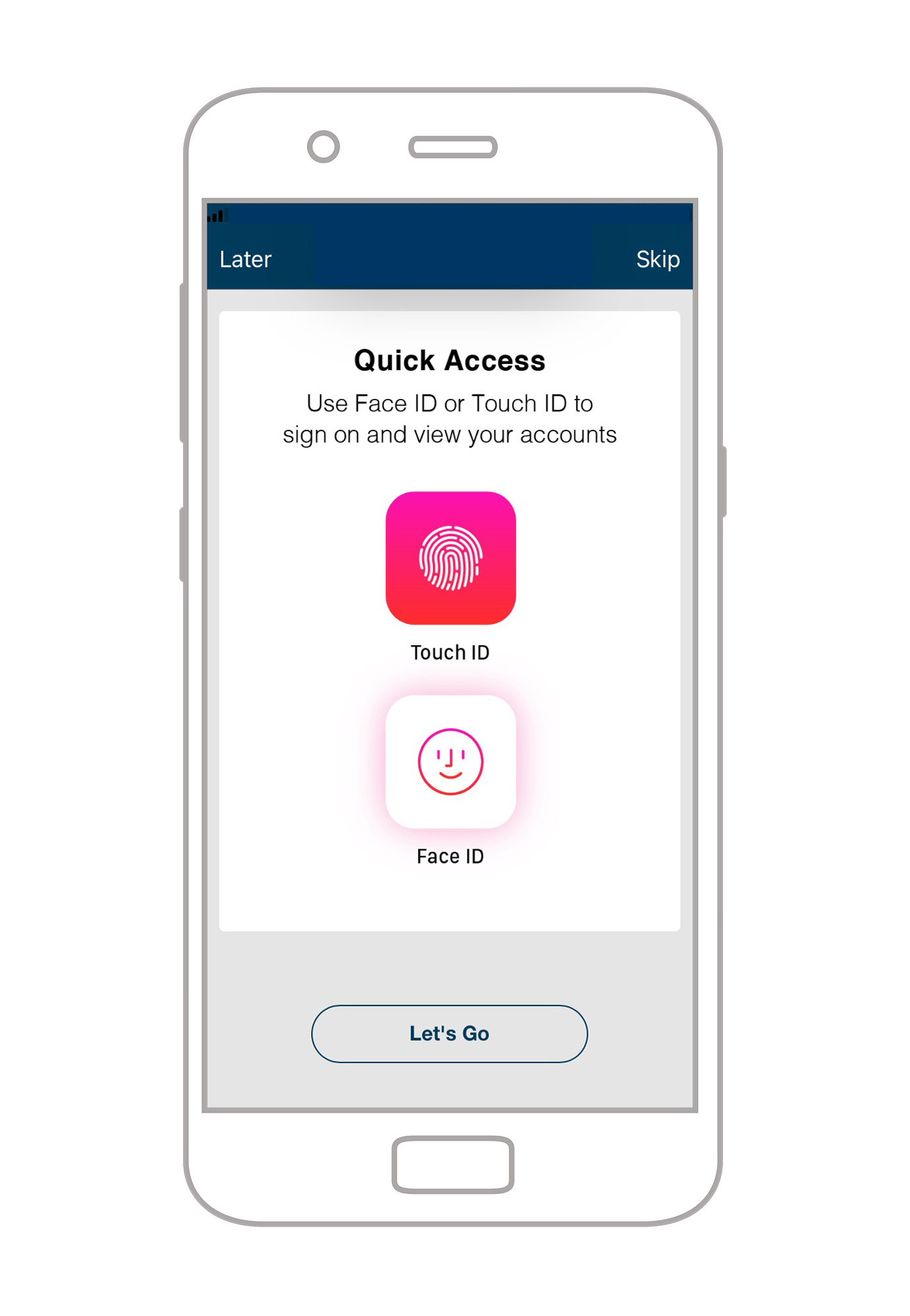
If you choose to accept, congratulations — you have now activated Face / Touch ID on your device!
If you choose to decline and then change your mind later, continue following the steps below to activate Face / Touch ID at a different time.
Step 4) Activate Face / Touch ID.
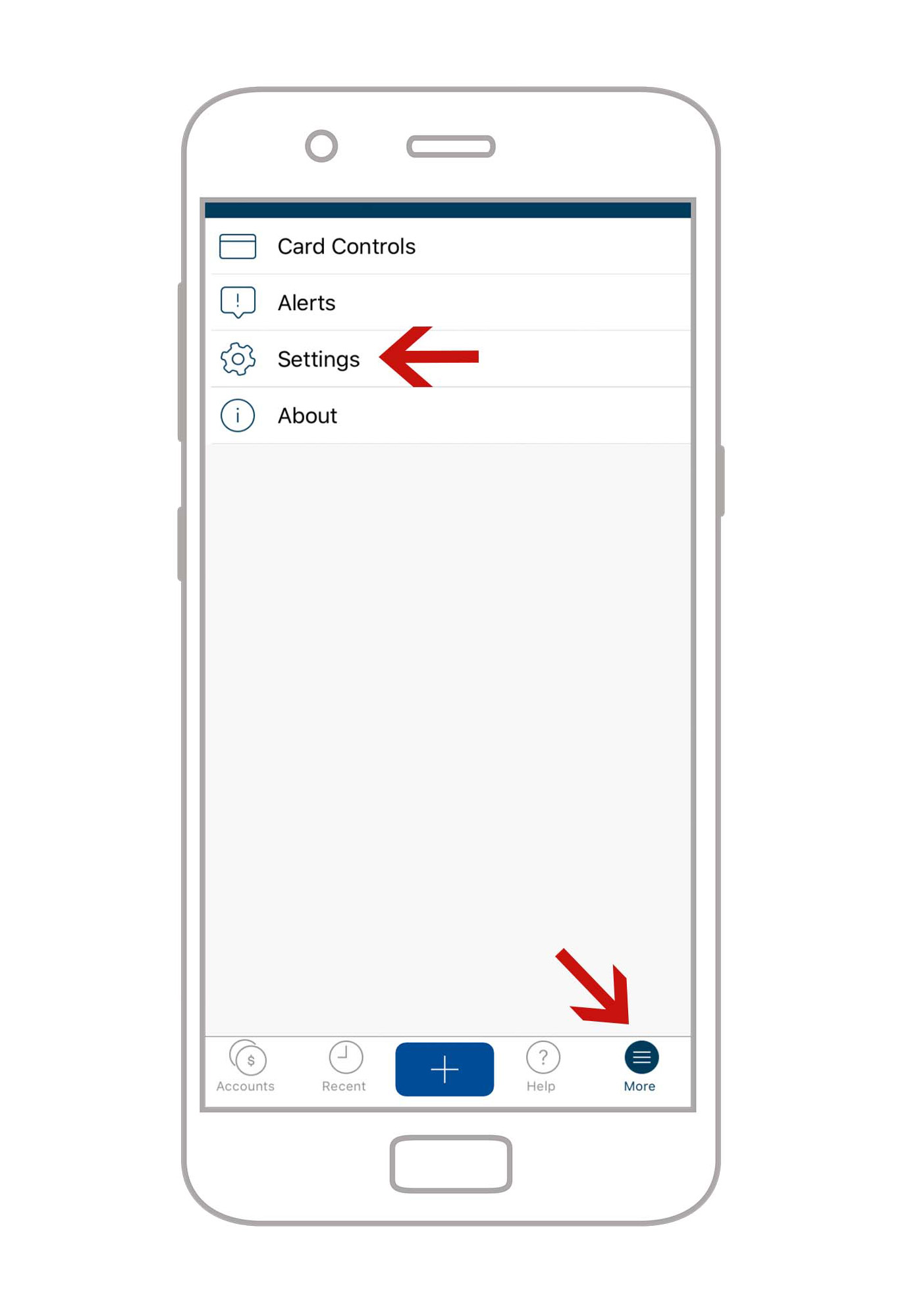
You have now activated Face / Touch ID on your device!
More questions? We're here to help.
For more information, or if you have additional questions, contact our customer care center right away.
Contact Us