Apple Pay® + Your SNB Debit Card
Upload your SNB debit card to your to your iPhone® or Apple device. Then pay quickly at the store with a simple wave of your phone, or speed through your checkout online with the tap of a button!
How to set up Apple Pay®
Step-by-step guide
Follow these steps on your eligible device:
- Open Settings > Wallet & Apple Pay®
- Tap Add Card.
- On the Card Type page, select Credit or Debit Card.
- Take a photo of your SNB debit card.
• Position your whole card inside the white frame and your card details should automatically upload into your iPhone®.
• You can also choose to Enter Details Manually.
- Verify your card details are correct and tap Next.
- Verify your expiration date and 3-digit security code and tap Next.
- Accept terms and conditions (tap Agree).
- Select how you'd like to verify your Apple Pay® (either by text or email). Tap Next.
- Depending on your phone settings, you may need to enter a verification code to complete setup. The code will be sent by text or email (depending on what you chose in Step #8). Enter the code and tap Next (or skip this step, if it's not necessary).
- Tap Done or Continue to complete the process.
Questions? Contact us.
Watch video
How to use Apple Pay®
Use Apple Pay® wherever you see one of these symbols:
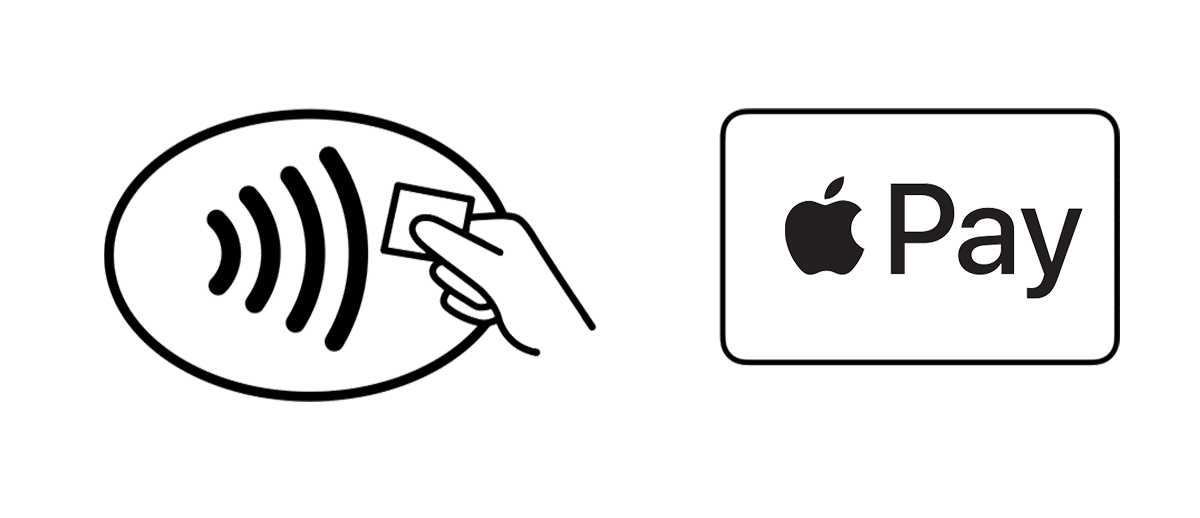
Or, find a full list of stores around the world that accept Apple Pay®.
Paying in stores:
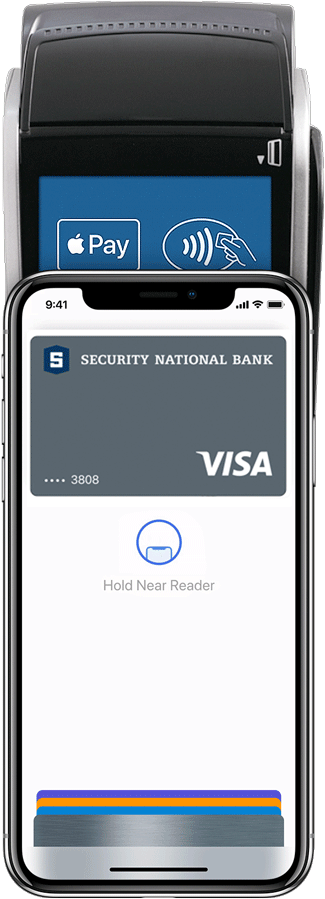
Step 1
With Face ID (iPhone X or later): Double-click the right-side button, then glance at your iPhone to authenticate with Face ID (or, enter your password).
With Fingerprint/Touch ID (iPhone 8 or earlier): Rest your finger on Touch ID without pushing the button.
Step 2:
Hold the top of your iPhone within a few centimeters of the contactless reader until you see “Done” and a checkmark on the display.
Paying in Apps / on the Web:
Choose the Apple Pay® button at checkout:
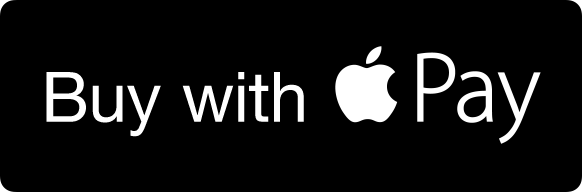
... and skip having to enter your information manually. You may be asked to verify with Touch ID (fingerprint), Face ID or your phone passcode.
Why is Apple Pay® a secure way to pay?
With Apple Pay®, instead of using your actual credit and debit card numbers, a unique device account number is assigned, encrypted and securely stored. So your actual credit or debit card numbers are never shared by Apple with merchants or transmitted with payment.
In addition, paying with Apple Pay® is private since the cashier never sees your name, card numbers or security code.
Have more questions?
Find more answers to common questions at the Apple Pay® support center. Or, contact our customer service center at Security National Bank!
Contact Us
iPhone®, iPad®, Apple Watch®, Apple Pay® and the Apple Pay® logo are registered trademarks of Apple, Inc. VISA® and the VISA® Brand Mark are registered trademarks of Visa International Service Association. Debit cards are issued by Security National Bank.